No Limit Security Mobile App
Download Today

Hire and manage security guard officers with the No Limit Security app. Our highly skilled security force is skilled in asset protection, event security, equipped with state of the art technology, and have been selectively chosen from many applicants through a very competitive process.
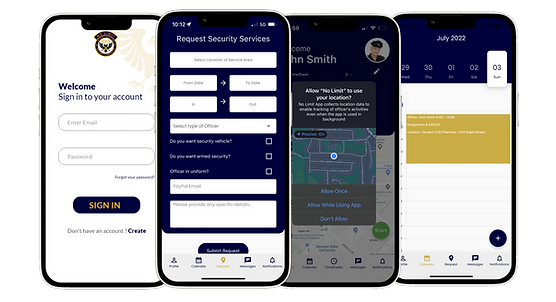
Does the app track my location?
The app tracks the location of our security officers. It does not track customers.
How long does password reset take?
Up to 10 mins before you receive a reset email.
How do I become a security officer on the app?
All officers are selected by our administration team. Email us at nolimitissis@gmail.com
Provide your email address, resume, and all security officer certifications.
Can my company use this app?
Yes any company or person can use the No Limit security app.
Why have I not received my verification email?
Please check your spam inbox, sometimes the verification email goes to spam.
User Help Guides
Please visit this webpage from a desktop to watch video guides.
How to Create Officer Assignments:
How to Create Officer Assignments
-
To create assignments, log into the app.
-
From your Supervisor Dashboard, click ‘Assign Job’.
-
Select ‘Client Name’ from the dropdown list. (Use No Limit Admin as default client).
-
Next, select the Location Address from the Check-in Location drop down list.
-
Select Officer Name.
-
Select Start and Finish time.
-
Enter any notes or specific details about the assignment.
-
Lastly, click ✓ SEND in the upper right-hand corner.
Please Note: You MUST add a check-in location first before you can create officer assignments.
How to add Check in Locations:
How add Check in Locations:
Please Note: Remember each supervisor account is responsible for their own check-in location list. You MUST create a check-in location before you can create officer assignments.
-
To add a Check-in Location, log into the app.
-
From your Supervisor Dashboard, click ‘Manage Check-in Locations’
-
Click the (+) symbol in the bottom right corner.
-
Enter the Location Name.
-
Select location of service area. (Use Google Maps to pinpoint addresses).
-
Enter radius for check-in parameter. (200 m. recommended)
-
Lastly, click the ‘+ Add Place’ button at the bottom of the screen.
How Manage or Reassign Assignments:
How to Manage or Rearrange Assignments:
Please Note: You cannot reassign job assignments. In order to change the officer assigned to a job, you MUST delete that assignment and create a new one.
-
In order to delete a job assignment, log into the app.
-
From your Supervisor Dashboard, click the Calendar Icon in the bottom menu.
-
From the calendar view, you will see a green dot on dates that have confirmed job assignments.
-
Find the date you wish to delete, and click that day.
-
From the day view, you will see the daily hours block.
-
Swipe to find the assignment. When you see the assignment, click it.
Click the trash can in the top right corner to delete.
